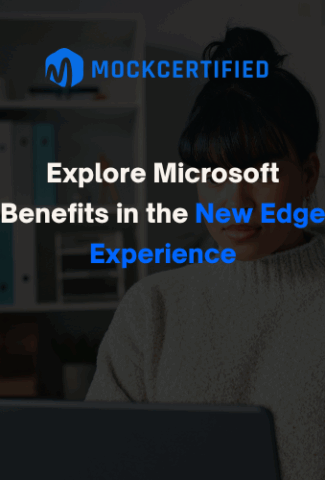
Ever wish your browser could do more of the heavy lifting? Imagine smarter browsing, tighter security, and built‑in creative tools all in one place. Microsoft Edge rolled out a wave of features that deliver real Microsoft benefits– from an AI Copilot assistant and intelligent tab management to scareware protection, media multitasking, price tracking, and even on‑the‑fly image creation.
In this blog, we’ll explain what each of these Microsoft benefits is, why it matters, and how to turn them on. By the end, you’ll see how these innovations can make your daily browsing smoother and more productive.
AI‑Powered Copilot
Edge’s new Copilot is an AI side‑panel that helps you on demand without leaving your web pages. You can highlight text or ask questions, and Copilot will summarize articles, answer queries, or draft emails and documents for you. In Edge 136, Copilot tips even appear on the New Tab page’s search box, with an icon to send your queries directly into the panel.
In practice, Copilot can summarize long news articles, generate quick facts, or help write social posts – all while you stay in your browser tab. This keeps you “in flow” on research or writing tasks, without constantly switching apps.
Use cases: Composing an email by asking Copilot to “draft an email about project updates,” summarizing a long report into bullet points, or asking for definitions and examples right on any page.
Microsoft Benefits: Built‑in AI means less app‑hopping and faster results. For tech-savvy users, Copilot’s context‑aware chat can handle routine writing tasks or content research, freeing you up for more creative work.
Organize Tabs with AI
Tired of dozens of open tabs? Microsoft benefits include one-click tab grouping with AI. The Organize tabs feature (found under the Tab Actions menu) automatically clusters similar pages into color‑coded groups. For example, all your shopping sites or news articles could be gathered in labeled groups so you don’t lose track. You can also ask Copilot to “organize my tabs” via a chat prompt, and it will rearrange the tabs for you based on content.
- How it works: Click the ⋯ menu next to your tabs and choose Organize tabs. Edge groups related pages (like research sources or social media) and assigns each group a name and color.
- Tip: You can drag any tab into a group, collapse groups, or use vertical tabs alongside grouping for better navigation.
Microsoft Benefits: Cleaner browsing during multitasking or deep research, since related tabs stay together. An AI touch means you don’t have to manually select which pages belong together – the browser figures it out for you.
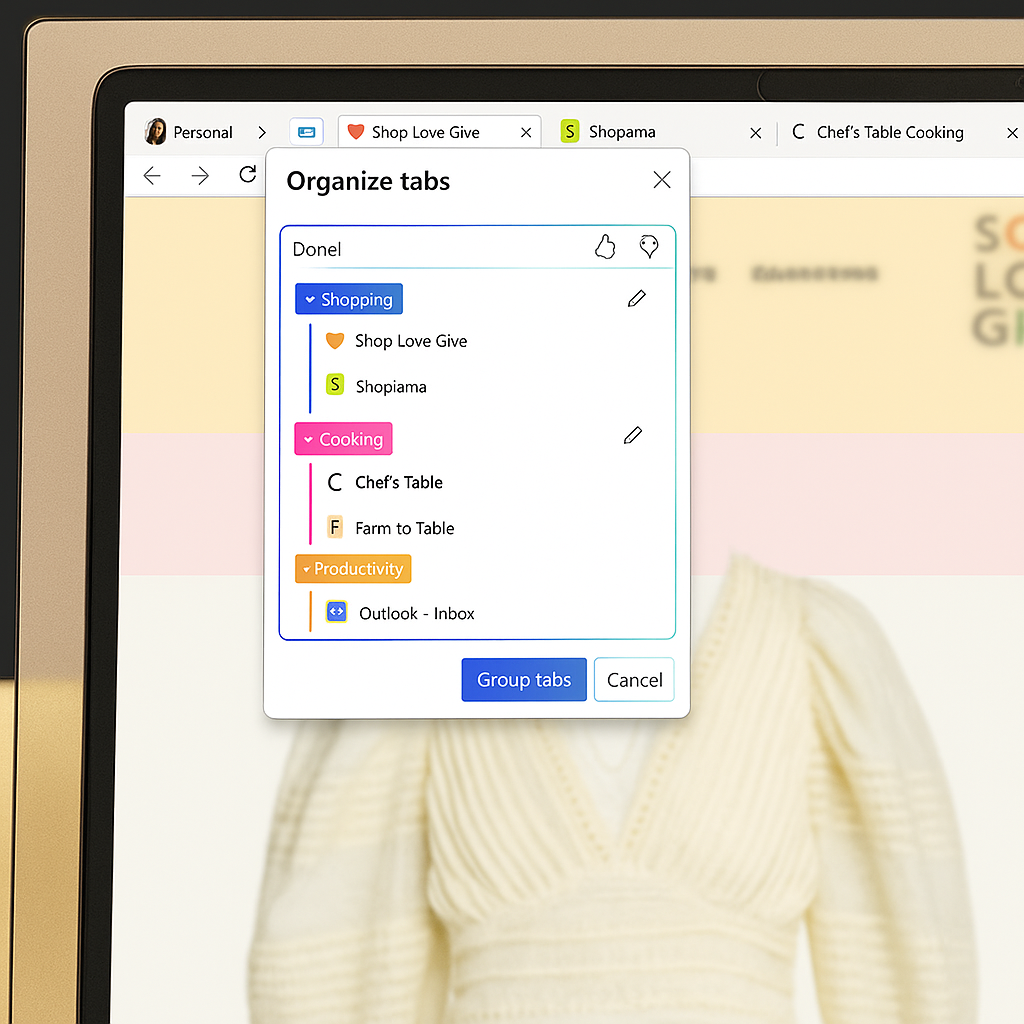
Microsoft Edge’s built-in tools like Copilot and tab grouping are designed to support multitasking and deep focus. If you’re working toward advancing your career, check out this detailed guide on the Microsoft Certified Azure Solutions Architect Expert certification from MockCertified, a must-read for IT professionals.
Scareware Blocker – Smarter Web Security
Edge introduces a Scareware Blocker that uses on‑device machine learning to fight fake “tech support” scams. These scams often hijack the screen with full‑page warnings (saying “You’re infected! Call now”) to panic you. Edge’s new blocker learns to recognize those scareware pages instantly.
If it suspects a scam, Edge immediately exits full‑screen mode, mutes any scary audio, and shows you a warning with a thumbnail of the page. You can then close the page or even report it to Microsoft, helping to improve the protection for others.
The detection runs entirely on your device: a neural network in Edge compares what’s on screen to a trained library of scam pages, without sending images to the cloud. This gives you a first line of defense before traditional SafeScreen lists even recognize a new scam.
- How to enable: Update Edge to the latest version, then go to Settings > Privacy, search & services. Scroll down and toggle on the Scareware blocker (Preview) option. (In some builds it’s called “Scareware blocker.”) Once on, Edge will automatically intervene whenever it catches a suspicious tech‑support page.
Microsoft benefits: Scareware is getting more cunning, but now Edge can interrupt it on the spot. This extra layer of protection helps you stay safe even from brand‑new scams, all without compromising your privacy.
Picture-in-Picture (PiP)
Edge has long supported picture‑in‑picture natively. Start a video on any site, then right-click it twice (or use the video controls) to pop it into a floating window. That window stays on top as you browse or work in other tabs.
- Use case: Follow a tutorial or watch music videos while coding, writing, or reading. For example, detach a lecture video on one side of your screen while you take notes in another app.
- How: Play a video, right-click on it twice, and choose Picture in Picture. The video will float in a small, movable window you can resize or pin on any part of your screen.
This little media tweak boosts productivity by letting you keep an eye (or ear) on content without having to switch tabs or pause what you’re doing.
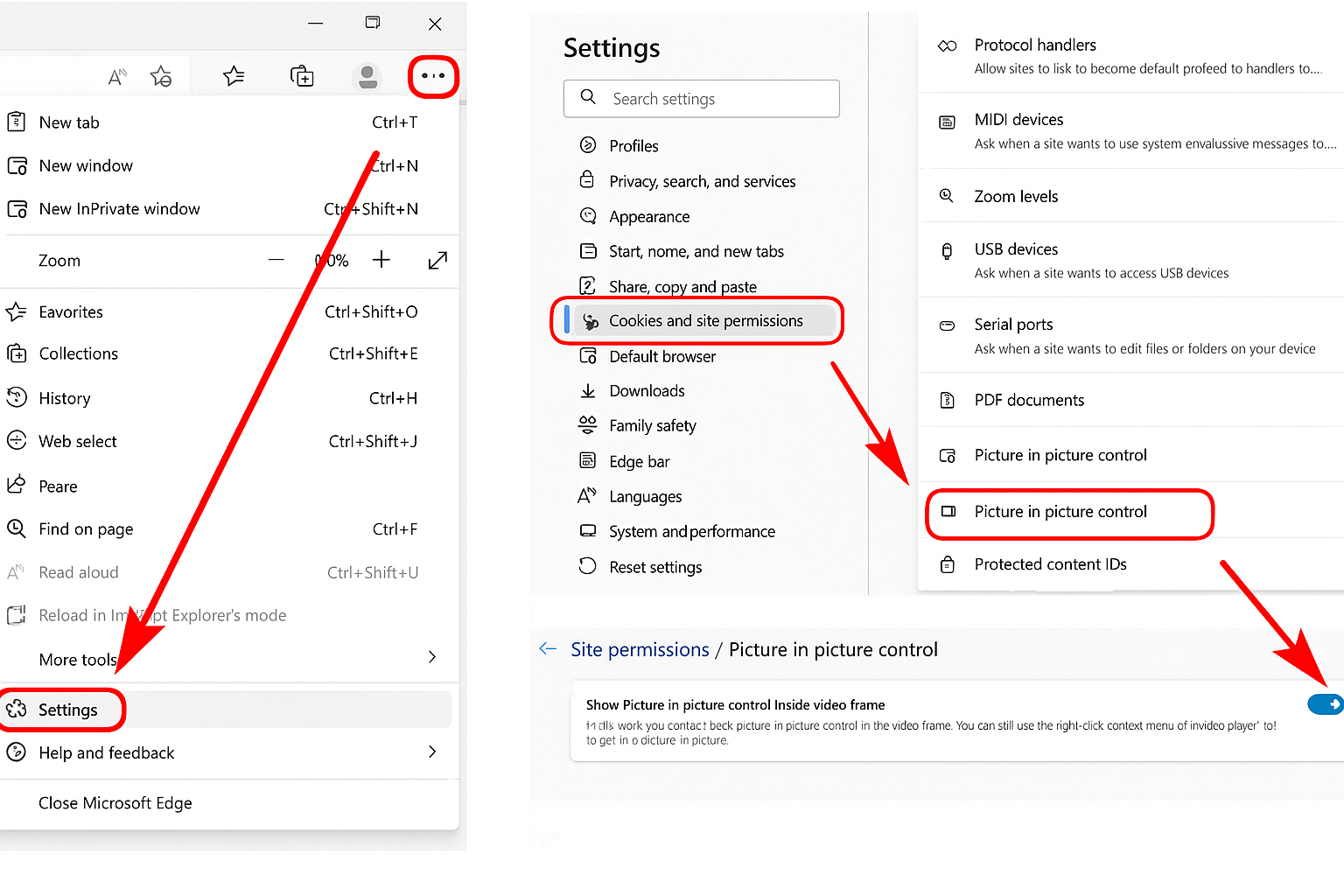
Price Tracking & Shopping Assistant
Built‑in shopping tools in Edge now help you save money automatically. When you visit a product page (on sites like Amazon, Best Buy, etc.), you’ll see a shopping icon (price tag) in the address bar. Click Track price there, and Edge will monitor that item for you. If the price drops later, you’ll get a notification. You can also view a chart of the price history right in the sidebar to judge if now is a good time to buy.
- How to use: On a product’s page, click the price tag icon on the address bar and select Track price. Edge will add it to your tracked list (viewable in the “For You” shopping tab).
- Insights: The shopping pane shows you past prices and predicts whether prices are trending up or down, so you can make informed purchase decisions.
According to the latest Edge release notes, this “Shopping Product Tracking” feature lets you see price trends at a glance and get instant alerts on deals. No need for third‑party extensions – it’s all built in.
Microsoft benefits: Automatically snag deals without clipping coupons or manual price checks. Over time, price tracking can save you significant money by alerting you to discounts or good times to purchase the items you care about.
Image Creator (DALL·E 3 Integration)
The Edge sidebar now includes an Image Creator panel powered by DALL·E 3 (OpenAI’s latest text-to-image model). This means you can type a prompt like “sunset over a mountain lake” or “cute robot avatar,” and it will generate images directly in the browser. AIBusiness reports that Edge generates a set of four images you can download or refine, all without ever leaving the sidebar.
- How to enable: Click the “+” icon on the Edge sidebar, find Image Creator under the Discover More section (it may be listed under “Designer”), and turn it on. This adds a button to open the image tool anytime.
- Use case: Need a quick header image for a blog, a social media post graphic, or slides for a presentation? Just describe what you need and let DALL·E 3 do the artwork.

By embedding an AI art generator, Edge lets you create visuals on the fly without switching to a separate app. This can spark creativity and speed up content creation for non‑designers, while staying inside your browser.
Bonus Features Worth Mentioning
Edge 133 and later also bring some microsoft benefits under the hood:
- Faster Downloads UI: The downloads panel has been rewritten for better performance. In practice, the download dialog opens and updates more quickly.
- AI writing tools: Edge includes text prediction (it suggests your next words) and spelling/grammar suggestions built into any web textbox. There’s also an improved Read Aloud feature with natural‑sounding voices for listening to articles.
- Edge Drop: A sidebar “Drop” area lets you send files and notes between your devices (or to yourself) easily. For example, you can drop a photo on your work PC and retrieve it on your laptop later.
These subtle improvements – UI tweaks, writing aids, voice readers, device sharing, quietly boost your workflow without much setup.
Want to take your productivity one step further? While Microsoft Edge helps you organize your browser life, platforms like MockCertified.com help you organize your learning journey. It’s a great resource for mock tests and certifications that support your professional growth.
How to Enable and Customize These Features
- Enable Copilot in Edge: Click the Copilot icon (glasses) in the top toolbar, or go to Settings > Appearance and toggle on the Copilot mode/toolbar button. Sign in with your Microsoft account if prompted. (For advanced options, Edge’s flags include “Edge Copilot-Mode” if you want early access.)
- Turn on Scareware Blocker: Go to Settings > Privacy, search & services. Scroll down to Security and find Scareware blocker (Preview). Toggle it on. Restart Edge if needed.
- Start Price Tracking: On any shopping site, open a product page and click the price‑tag icon in the address bar. Select the Track price. You can manage tracked items by clicking the shopping bag icon and checking the For You tab.
- Activate Image Creator: In the Edge sidebar, click the “+” (Add sidebar panel) button. Under By Microsoft, find Image Creator (it may be labeled “Designer – Image Creator”) and click Open or toggle it on. A new button will appear on the sidebar for generating images.
- Organize Tabs (optional): If the Organize tabs option isn’t visible, update Edge and make sure you have the latest update. Then click the tab menu (⋯) and choose Organize tabs. To use Copilot for grouping, open Copilot, type “Organize my tabs,” and hit Enter. Copilot will auto-group the tabs for you.
Each of these features can often be toggled off in Settings if you prefer manual control. Generally, running the latest Edge version (Edge 133 or higher) is the easiest way to ensure all the above options appear in your menus.
Why These Matter for You
- Security: The new scareware blocker adds cutting-edge ML protection on top of SmartScreen. It quietly stops a dangerous scam before it can trick you. This is a real win for privacy and safety online.
- Productivity: AI handles the tedious parts – writing emails, summarizing research, or even art generation – so you can focus on high‑value thinking. Having Copilot and built‑in writing tools means less context switching.
- Organization: No more “where did I put that tab?” With smart tab groups and workspace features, you can keep projects compartmentalized. Browsing sessions stay tidy, which saves time lost to chaos.
- Creativity: Built‑in image creation and media multitasking mean you have creative tools at your fingertips. Need an image or tutorial while you work? Edge makes it happen smoothly.
- Savings: The price tracker and shopping assistant can pay for themselves by alerting you to deals. You won’t need ad hoc extensions to catch discounts – Edge does it for you.
These innovations are direct Microsoft benefits designed to help you browse safer, create faster, and organize smarter, without adding clutter or relying on external extensions.
Conclusion
Microsoft Edge’s 2025 updates show how far browsers can evolve. By using AI and new tools directly into the browsing experience, Edge aims to reduce friction in everyday tasks, from security threats to content creation. If you haven’t tried these features yet, update Edge and experiment with them. They showcase real Microsoft benefits by improving productivity and enhancing your online life.
What do you think? Which of these Edge features are you excited to try first, or what would you like to see next? Drop a comment below and let us know!



